Import a documentation project
- 19 Mar 2024
- 1 Minuut om te lezen
- Bijdragers
- Afdrukken
- DonkerLicht
Import a documentation project
- Bijgewerkt op 19 Mar 2024
- 1 Minuut om te lezen
- Bijdragers
- Afdrukken
- DonkerLicht
The content is currently unavailable in Dutch. You are viewing the default English version.
Samenvatting van het artikel
Vond je deze samenvatting nuttig?
Bedankt voor uw feedback!
Announcement:
Importing project exported before 05 August 2023
We have enhanced the Import project feature, meaning you might need help importing any Document360 project files exported on or before 05 August 2023.
Kindly contact the Document360 support for further assistance.
Previously exported Document360 .zip files can be imported to any project.
Importing a Document360 .zip file will import the following
- Articles and category pages
- All files hosted in the Drive (Optional)
To import a previously exported Document360 project .zip file
- Go to Content tools → Import & Export and expand the Import/Export project from Document360 section
- Click on the Import icon

- An Import project blade would appear on the right
- Users can either drag and drop the project .zip file from their local storage or click on the Choose file option
- The selected .zip file is uploaded and validated by Document360
- A success message would be displayed along with information such as Languages, Number of categories, and Number of articles
- Next in the Set article status toggle, users can enable to set as Publish. If the toggle is disabled, all the articles remain in the Draft state
- Finally, click on the Import button

Was dit artikel nuttig?


